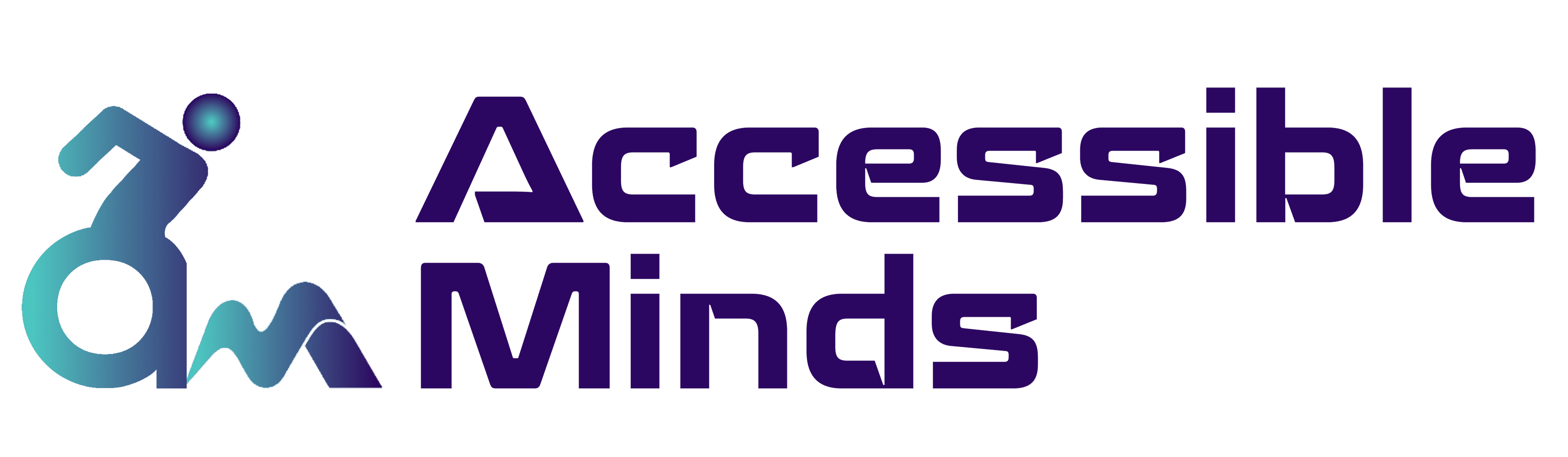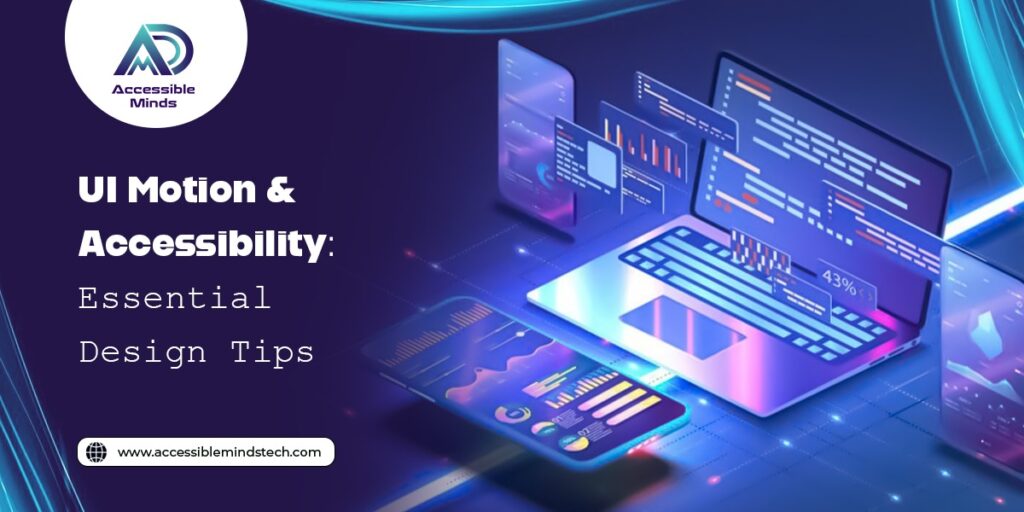Introduction
User interface (UI) motion and animation are powerful tools for improving digital experiences. They help draw attention to key elements, guide users through interactions, and create a more intuitive design. However, motion can also present accessibility challenges. For some users, excessive or uncontrolled animations can be distracting, disorienting, or even trigger physical symptoms such as seizures or headaches.
To create an accessible and inclusive digital experience, businesses must integrate UI motion in a way that aligns with the Web Content Accessibility Guidelines (WCAG) while ensuring usability for all. In this blog, we explore essential design tips for UI motion accessibility and how digital accessibility remediation services can help organizations implement best practices.
1. Ensure Automatic Animations Can Be Paused, Stopped, or Hidden
According to WCAG Success Criterion (SC) 2.2.2 – “Pause, Stop, Hide”, users must have a mechanism to pause, stop, or hide moving, blinking, or scrolling content that:
- Starts automatically
- Lasts more than five seconds
- Is presented alongside other content
Practical Implementation:
Use animation sparingly – Avoid auto-playing animations that run indefinitely.
Provide controls – Allow users to pause or disable automatic motion elements.
Limit blinking/flashing – If an animation blinks or flashes, ensure it conforms to WCAG SC 2.3.1 – “Three Flashes or Below Threshold”, which restricts flashing content to prevent seizure triggers.
Example Scenarios:
- A play button on a video subtly pulses for a few seconds to guide the user, then stops—meeting WCAG compliance.
- A background video plays automatically but includes a visible pause button—making it compliant but still not ideal.
- A flashing banner with rapid movement could fail WCAG and cause accessibility issues.
Organizations can leverage digital accessibility remediation services to audit and modify animations that do not comply with WCAG standards.
2. Provide Motion Preferences for Interactive Animations
Some UI animations are triggered by user interactions, such as scrolling effects or hover animations. While these enhance user engagement, they must be optional to accommodate individuals sensitive to motion.
WCAG SC 2.3.3 – “Animation from Interactions” (Level AAA) recommends that motion animations:
- Can be disabled by users
- Are not essential for functionality
Practical Implementation:
Support “prefers-reduced-motion” CSS media query – This allows users with motion sensitivities to opt for a minimal-motion experience.
Offer a toggle switch – Provide settings where users can disable animations.
Use CSS-based animations – Avoid JavaScript-heavy motion effects, as CSS-based solutions are easier to control.
Example Scenario:
A website features parallax scrolling, where background images move as users scroll. Instead of forcing all users to experience this effect, developers can:
- Use CSS “prefers-reduced-motion” to disable motion for users who opt out.
- Provide a UI setting that lets users turn off parallax effects.
By integrating these solutions, digital accessibility remediation services can help organizations ensure their UI remains engaging while being accessible.
3. Use Motion Only When Necessary and Provide Alternatives
Animations should serve a functional purpose, not just aesthetics. Before implementing UI motion, designers should consider:
Is the animation necessary for user comprehension?
Will users with vision impairments understand the content without motion?
Can static design elements achieve the same effect?
Practical Implementation:
Replace motion with alternative cues – Instead of relying solely on animation to indicate state changes, use text or icon-based feedback.
Ensure motion is device-friendly – Test across different screen sizes and input methods (mouse, keyboard, touch).
Avoid motion overload – Limit unnecessary animations that could make navigation difficult.
Example Scenario:
- Instead of: A shaking error message to indicate incorrect input.
- Use: A red border and text explanation to clarify the error.
By evaluating why motion is needed, teams can strike a balance between engaging design and accessibility.
4. Test UI Motion for Accessibility Compliance
Automated accessibility testing tools can detect basic animation issues, but manual testing is essential to identify motion-related barriers.
Practical Implementation:
Use assistive technology – Test motion interactions with screen readers and keyboard navigation.
Check color contrast – Ensure animations do not rely solely on color changes, which can be challenging for users with color blindness.
Conduct usability testing – Gather feedback from individuals with disabilities to refine UI motion.
Example Testing Approach:
- Use accessibility testing tools to verify compliance with WCAG 2.2.2, 2.3.1, and 2.3.3.
- Perform real-user testing with motion-sensitive users.
- Partner with digital accessibility remediation services to ensure proper fixes.
5. Prioritize an Inclusive and User-Centric Approach
A truly accessible UI is one that considers all users from the outset. Inclusive design ensures that motion enhances usability rather than creating barriers.
Practical Implementation:
Start with accessibility in mind – Design animations with usability and accessibility together, rather than retrofitting compliance later.
Follow industry best practices – Stay updated on WCAG guidelines and emerging accessibility trends.
Invest in accessibility remediation – Work with digital accessibility remediation services to evaluate and improve existing UI animations.
Example Scenario:
A company redesigns its website and integrates micro-interactions (e.g., hover effects, subtle transitions). Before launch, they:
- Conduct WCAG compliance audits to identify potential motion issues.
- Provide a motion toggle feature for users who prefer a reduced-motion experience.
- Ensure all essential interactions have alternative ways to convey information.
Conclusion
UI motion, when used thoughtfully, can enhance user experience without creating accessibility barriers. By following WCAG guidelines and offering user controls, designers can ensure animations remain inclusive and functional.
Key takeaways for accessible UI motion:
- Provide pause, stop, or hide options for automatic animations.
- Allow users to disable interaction-based animations when possible.
- Use motion only when necessary, and offer alternative cues.
- Test thoroughly with accessibility audits and real-user feedback.
- Implement best practices with digital accessibility remediation services.
By prioritizing accessible design, businesses can improve usability, expand their audience, and reduce legal risks—creating digital experiences that work for everyone.