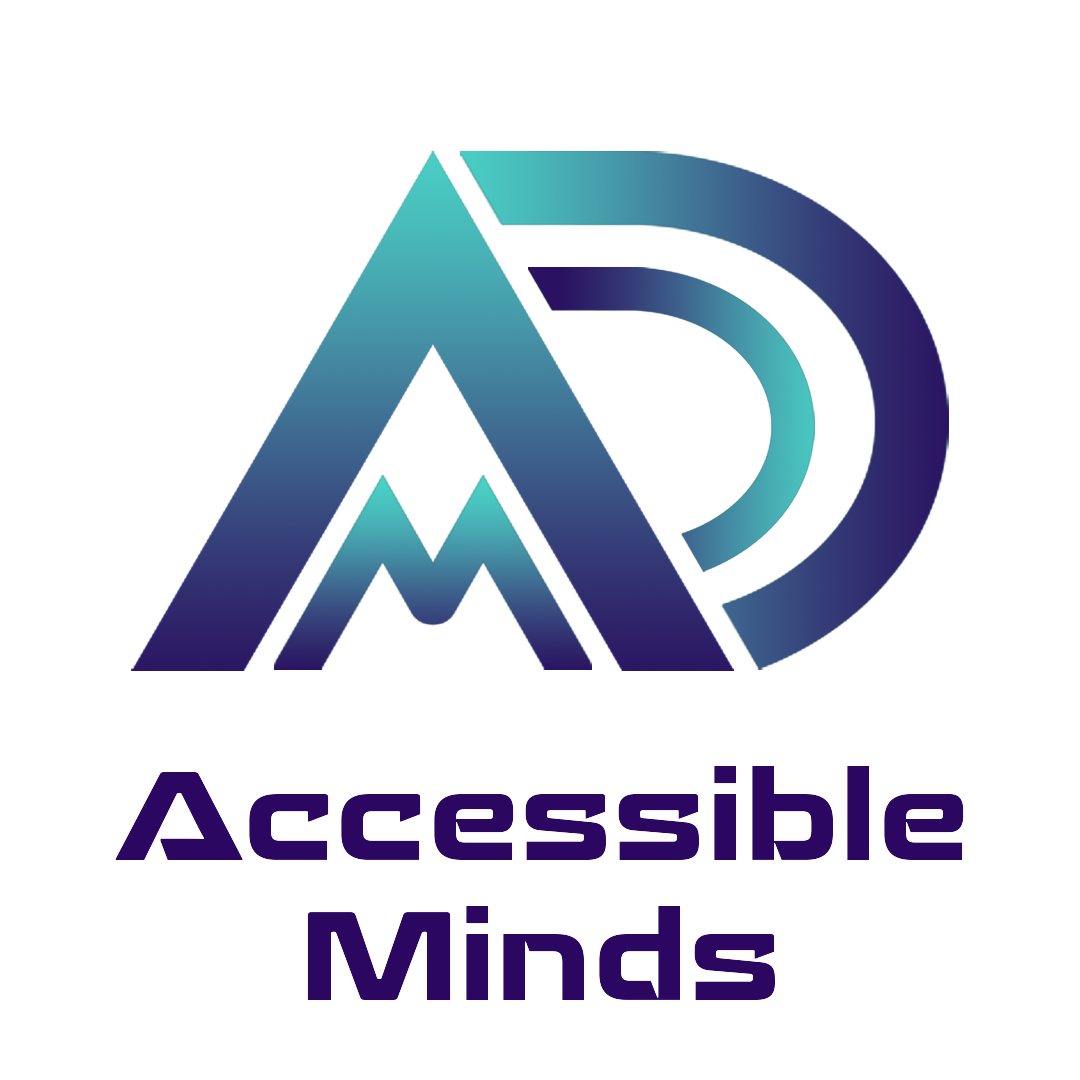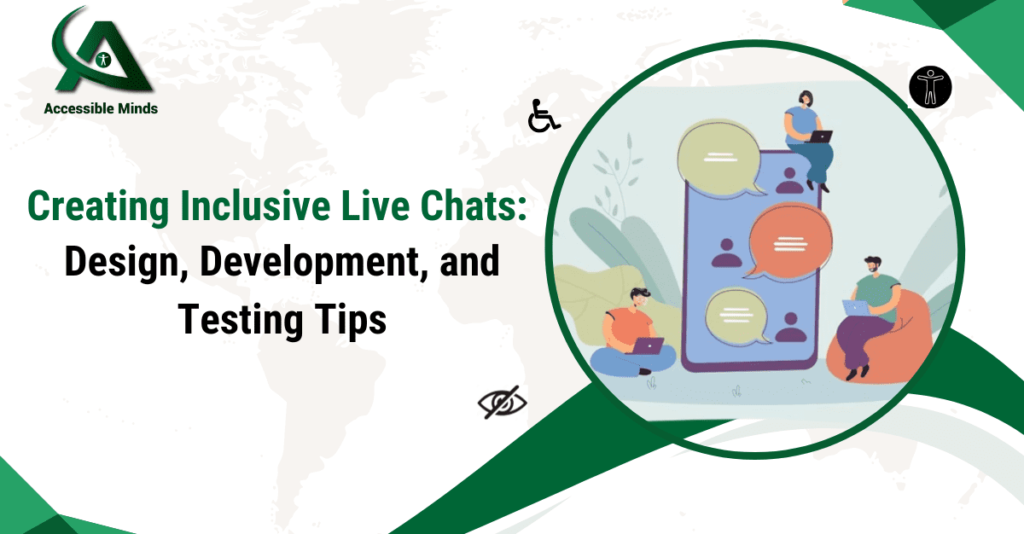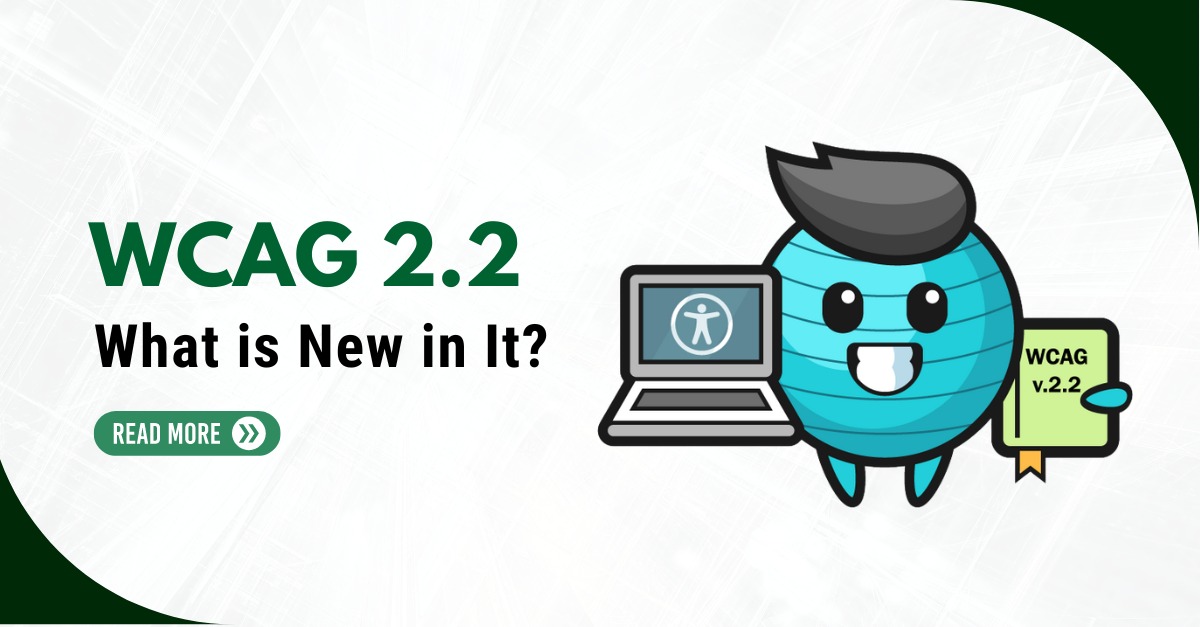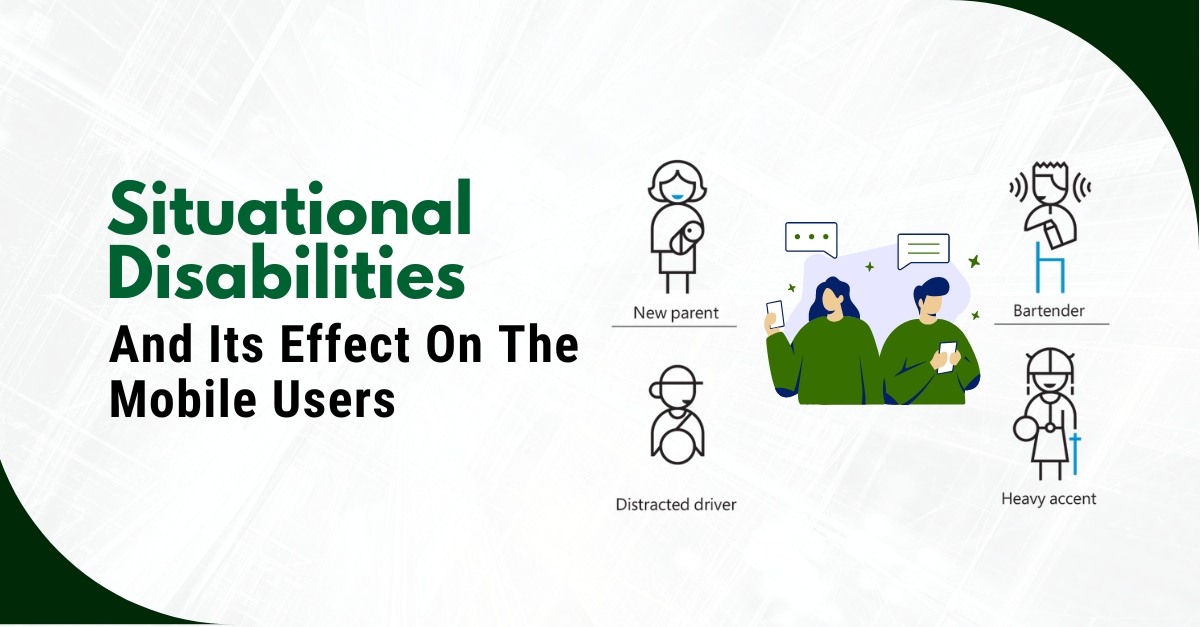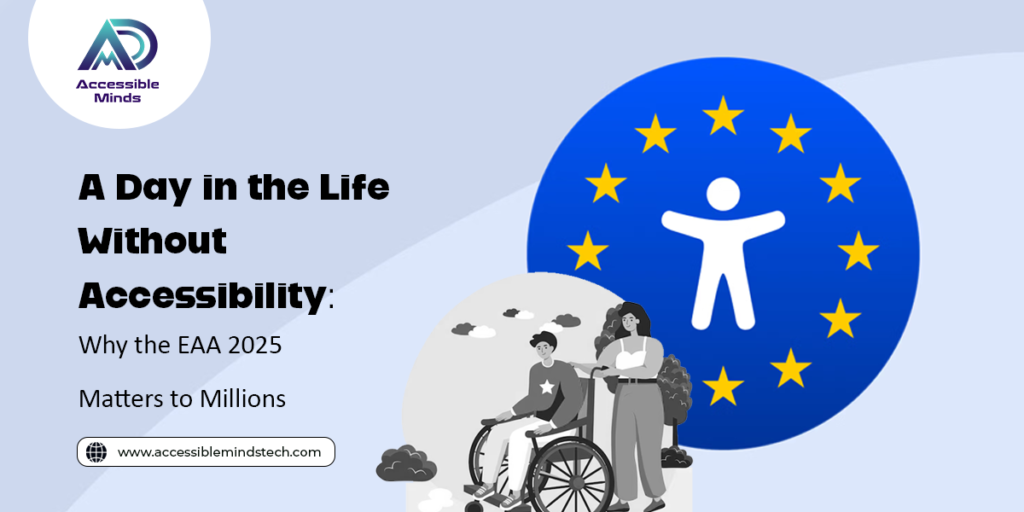In website testing; accessibility testers often come across live chat widgets integrated into websites. Unfortunately, these seemingly harmless widgets frequently fail to meet accessibility regulations which are simply unacceptable. This raises crucial questions about what it means for a live chat widget to be accessible and the challenges faced by people with disabilities when encountering an inaccessible one. Here we explore the world of live chat widgets; examining the essential requirements for accessibility, highlighting the significance of accessibility testing, and providing valuable tips and tricks for designing, creating and testing an inclusive live chat widget that caters to all users.
Colour Contrast:
The live chat feature, commonly found on websites, is typically displayed as a dialogue or expanded section positioned at the bottom right corner. It serves various purposes, enabling live conversations with salespeople, support teams, or even doctors. To enhance its visibility, proper labelling is essential, ensuring a clear and comprehensible visual label for the triggering dialogue, section, or button. Moreover, for visually impaired users, it is crucial to maintain minimum colour contrast ratios, such as 4.5:1 for normal text and 3:1 for large-format text. Interactive elements within the chat, like buttons, should also have a minimum contrast ratio of 3:1 compared to adjacent colours to define their boundaries effectively. Lastly, providing adjustable text style properties such as spacing, line height, letter spacing, and word spacing accommodates users in personalizing their reading experience.
Keyboard Navigation:
To enhance keyboard accessibility for the live chat feature; it is crucial to prioritize users who rely on keyboard navigation. This can be achieved by including the chat widget in the tab order, enabling seamless navigation and interaction using the keyboard alone. Additionally, integrating the chat element into the skip link feature allows users to bypass irrelevant content and jump directly to the chat window upon page load or refresh. Within the chat window, ensuring a logical focus sequence, starting with the message input field and followed by interactive elements like the send button, facilitates a smooth user experience. To accommodate longer conversations, implementing a scroll bar enables users to access previous messages using the up and down arrow keys. By implementing these keyboard accessibility measures, users can engage with the live chat effortlessly, regardless of their reliance on keyboard navigation.
Other Visual Indicators:
To cater to the needs of users with cognitive disabilities, it is important to include additional visual indicators alongside text-based elements. These indicators provide supplementary information and enhance understanding. For instance, relevant information icons can be incorporated to accompany various elements within the live chat interface. For instance, near the button that initiates a web chat, an icon can be placed to indicate that someone is speaking or engaging in conversation. Similarly, an input field can be accompanied by a pencil icon, providing a clear visual cue for users. These visual indicators serve as helpful cues, aiding individuals with cognitive disabilities in comprehending and navigating the live chat interface more effectively.
Message Notifications:
To ensure users are informed about new messages when the live chat widget is closed or collapsed; it is crucial to provide accessible notifications. There are several approaches to achieve this. One method is to modify the button label or chat window title, explicitly indicating the arrival of a new message, such as “You have a new message”. Updating the entire page title can also effectively notify users about the new message. Adding a subtle flash to the chat window, button label or page title is another option, but it should be used sparingly to avoid overstimulation or negative effects on users with neurological disabilities. It is considered good practice to include sound notifications alongside visual cues. A brief and attention-grabbing sound can be played, but it should not be the sole method of notification. Instead, a combination of visual and sound notifications ensures inclusivity and accessibility for all users.
We have provided a comprehensive overview of live chat accessibility and offered valuable testing tips for various accessibility aspects, including colour contrast, keyboard navigation, and message notifications. However, it is essential to acknowledge that additional accessibility criteria may apply depending on specific characteristics and implementations of live chats. It is highly recommended to conduct thorough accessibility testing for live chat widgets prior to deployment. At Accessible Minds, we possess extensive expertise in accessibility testing, staying up-to-date with the latest standards and regulations. If you require expert assistance in testing your live chat widget for accessibility, please reach out to us with your project details, and let us help you ensure equal usability for all users.