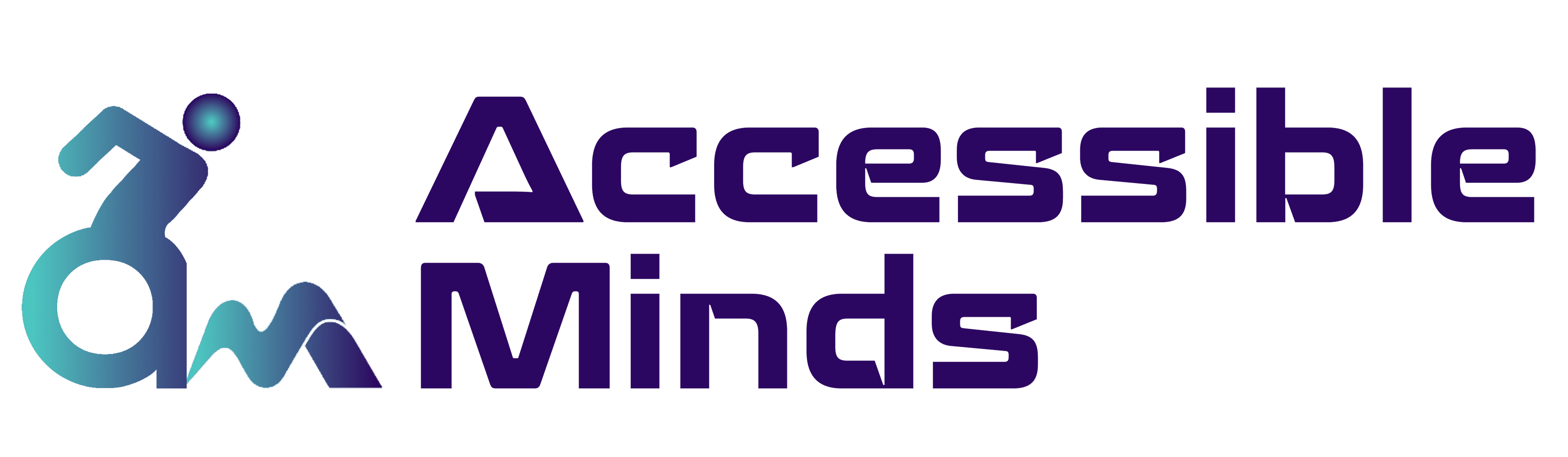Introduction
In an increasingly digital world, web accessibility is not just a moral imperative but also a legal requirement in many countries. It’s essential to ensure that all users, regardless of their abilities, can access and interact with the web. Accessible forms and interactive elements play a crucial role in making the internet more inclusive. In this blog post, we will explore why digital accessibility service matters and provide practical tips on how to create web forms and interactive elements that are usable by everyone.
Why Accessibility Matters?
Web accessibility is about providing equal access and equal opportunity for people with disabilities. Failing to make your web content accessible means excluding a significant portion of potential users. Moreover, accessibility is not just about following legal guidelines; it’s about fostering an inclusive, diverse online community where all voices can be heard and all needs can be met. It also makes good business sense. An accessible website can attract a wider audience and potentially increase revenue.
Accessible Forms
Forms are a common feature on the web, used for everything from user registrations to online shopping. However, poorly designed forms can be a major barrier to people with disabilities. Here are some tips to create accessible forms:
- Use Semantic HTML: Use semantic HTML elements like <form>, <label>, and <input> to provide a clear structure for assistive technologies. Semantic elements help screen readers understand the form’s layout and content.
- Provide Descriptive Labels: Always use <label> elements to associate labels with form fields. Labels should be clear and descriptive, helping users understand the purpose of each field. Additionally, use the for attribute in the <label> to explicitly link it to the corresponding input element.
- Use ARIA Attributes: Accessible Rich Internet Applications (ARIA) attributes can enhance the digital accessibility of interactive elements. ARIA roles and attributes can be used to label, group, or provide additional information about form elements for screen reader users.
- Ensure Keyboard Accessibility: Users with mobility impairments may rely on keyboards for navigation. Make sure that all form elements are accessible and operable using only the keyboard. Use the tabindex attribute to specify the order in which elements can be focused.
- Provide Error Handling: When users submit a form with errors, provide clear and informative error messages near the associated form fields. This helps all users, including those who might not be able to perceive the errors visually.
Interactive Elements
Interactive elements, like sliders, carousels, and accordions, can significantly enhance user experience, but they need to be designed with accessibility in mind. Here’s how to make them accessible:
- Keyboard Navigation: Interactive elements should be fully operable using a keyboard. Users should be able to navigate, select, and control these elements without a mouse. Use appropriate HTML elements and ARIA roles to achieve this.
- Focus Management: Ensure that users can identify which interactive element currently has focus. Users should not get lost when tabbing through your site, so use a clear and consistent focus indicator.
- Providing Alternatives: For elements like sliders, offer alternative input methods for users who may have difficulty with sliders. These could include numeric inputs or buttons for adjusting values.
- Responsive Design: Create interactive elements that adapt to different screen sizes and orientations. Users should have a seamless experience on both desktop and mobile devices.
- Testing and Feedback: Regularly test your interactive elements with screen readers and other assistive technologies. Solicit feedback from users with disabilities to identify and address any accessibility issues.
Testing and Validation
Web accessibility is an ongoing process that requires continuous testing and validation. There are several tools and techniques available to help ensure your forms and interactive elements are accessible:
- Automated Testing: Use online accessibility testing tools like WAVE, Axe, or Lighthouse to identify common accessibility issues.
- Manual Testing: Test your website using keyboard navigation and screen readers. Verify that all interactive elements can be operated without a mouse.
- User Testing: Engage individuals with disabilities to test your website and provide feedback on its accessibility.
Accessibility Resources
If you’re new to digital accessibility service, there are many resources available to help you get started. The Web Content Accessibility Guidelines (WCAG) is a comprehensive set of guidelines that offer a detailed framework for creating accessible web content. There are also various online tools and browser extensions that can help you identify and fix accessibility issues in your web projects.
Conclusion
Thus, creating accessible forms and interactive elements is not only a legal requirement but a moral obligation. It’s about ensuring that everyone, regardless of their abilities, can access and interact with web content. By following best practices and continuously learning about digital accessibility, we can make the web a more inclusive place for all. It’s a small step towards a more equitable and diverse online world, and it’s a step we all should take.