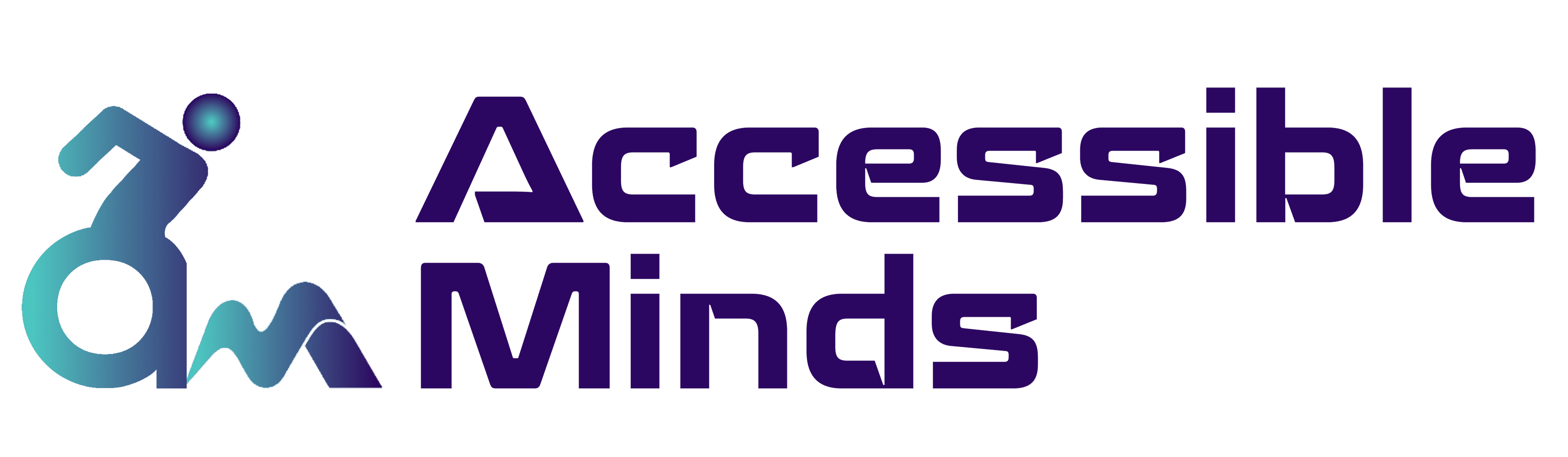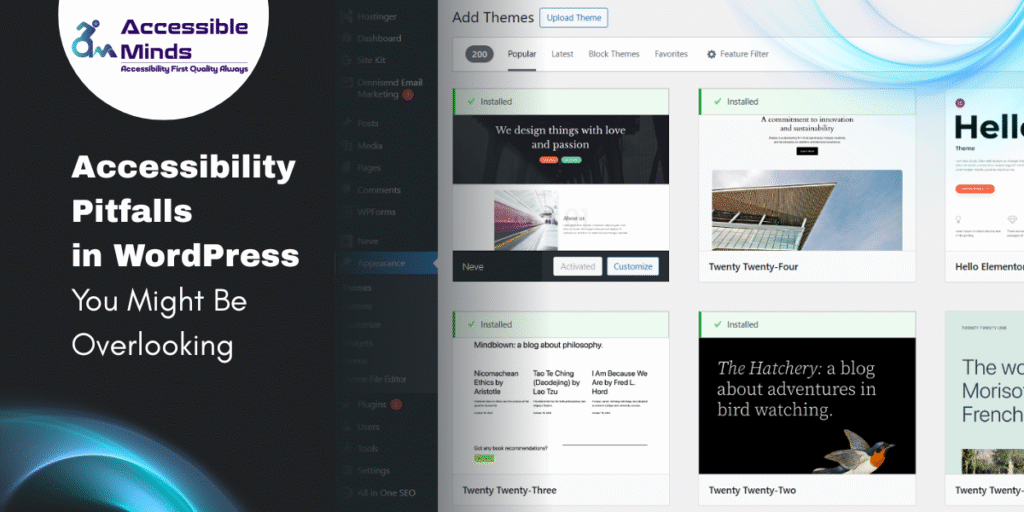WordPress powers over 40% of all websites on the internet, making it the most popular content management system (CMS) in the world. Yet despite its vast plugin ecosystem and user-friendly interface, accessibility often remains an afterthought in many WordPress sites. While WordPress core itself has made strides toward compliance with WCAG (Web Content Accessibility Guidelines), countless themes, plugins, and customizations can quietly undermine your efforts to build an inclusive digital presence.
In this article, we’ll explore the most common accessibility pitfalls in WordPress and how digital accessibility services can help you detect, fix, and prevent them.
1. Ignoring Semantic HTML Structure
One of the most frequent accessibility issues in WordPress stems from poor HTML structure. Many developers rely on drag-and-drop builders or pre-designed themes that prioritize aesthetics over semantics. When elements like headers, lists, or navigation menus aren’t coded semantically, assistive technologies like screen readers can’t interpret them correctly.
Example:
A visually styled heading that uses <div> instead of <h2> might look perfect on-screen but confuses screen readers, which rely on heading tags to navigate content.
Solution:
Always inspect the output of your WordPress theme. Use the correct HTML5 structural elements (<main>, <nav>, <section>, <article>, <aside>, <footer>). You can also use the WAVE Accessibility Tool or Lighthouse audit to identify semantic errors. Partnering with professional digital accessibility services ensures your website structure aligns with WCAG and ARIA (Accessible Rich Internet Applications) standards.
2. Non-Descriptive Links and Buttons
Many WordPress sites feature vague calls to action like “Click Here” or “Read More” without providing context. Screen readers read these out of context, leaving users unsure what action they’ll trigger.
Example:
A blog post excerpt followed by multiple “Read More” links doesn’t clarify which article each link points to.
Solution:
Add context to each link using descriptive anchor text. Instead of “Read More,” use “Read More about WordPress Accessibility Pitfalls.” Similarly, ensure all buttons include proper aria-labels or title attributes when visual text alone isn’t descriptive enough.
3. Inaccessible Forms and Input Fields
Contact forms, search bars, and comment boxes are essential components of WordPress sites. However, many are built using plugins that overlook accessibility best practices missing labels, improper focus states, or unclear error messages.
Common issues include:
- Missing <label> elements linked via for and id.
- Placeholder text used instead of real labels.
- Inadequate color contrast for form validation errors.
- Lack of keyboard navigation support.
Solution:
Use accessibility-friendly plugins such as Gravity Forms or WPForms Accessibility Add-On, both of which support ARIA attributes and error handling. Regular testing through digital accessibility services can validate that your forms work seamlessly with keyboard navigation and assistive technologies.
4. Poor Color Contrast and Visual Hierarchy
Color contrast issues are a subtle but widespread accessibility problem. Many WordPress themes use light gray text on white backgrounds or colored buttons that don’t meet contrast ratios required by WCAG (4.5:1 for normal text and 3:1 for large text).
Solution:
Use color contrast analyzers such as Contrast Checker or Accessible Colors. Most premium digital accessibility services also provide automated contrast audits and recommendations for visual hierarchy improvements ensuring that headings, links, and CTAs remain readable for all users, including those with visual impairments or color blindness.
5. Overreliance on Plugins Without Accessibility Testing
While plugins extend WordPress functionality, they can also introduce accessibility regressions. Sliders, pop-ups, and page builders often rely on JavaScript that isn’t optimized for assistive technologies. For instance, modal pop-ups that trap keyboard focus or auto-playing sliders can make navigation impossible for users with disabilities.
Solution:
Before installing a plugin, check if it adheres to accessibility standards. Use resources like the WordPress Plugin Accessibility Database or choose tools labeled “accessibility-ready.” Always test plugins using both automated scanners and manual checks through digital accessibility services that simulate real-world user interactions.
6. Missing Alternative Text for Images and Media
Alt text provides vital descriptions of images for users who rely on screen readers. Unfortunately, WordPress users often neglect to add meaningful alt attributes or worse, leave them blank. Similarly, videos embedded via plugins or iframes may lack captions or transcripts.
Solution:
Use WordPress’s native media library fields to include descriptive alt text. Avoid keyword stuffing and focus on conveying the image’s purpose. For videos, upload caption files or integrate services like Able Player or YouTube’s closed captioning. A professional digital accessibility service can perform a comprehensive media audit to ensure compliance with WCAG 2.2 standards.
7. Keyboard Navigation Failures
A fully accessible website should be navigable entirely via keyboard. However, many WordPress themes have menus, sliders, or interactive widgets that fail to maintain focus order or trap users inside elements.
Solution:
Check your site’s tab order using the Tab and Shift+Tab keys. Ensure that focus indicators are visible and not disabled by CSS. Avoid using JavaScript that hijacks keyboard events. If you’re uncertain, accessibility testing by certified digital accessibility services can uncover hidden keyboard traps and suggest ARIA-based fixes.
8. Forgetting About Dynamic Content Accessibility
Modern WordPress sites often use AJAX or JavaScript to update content dynamically, such as filtering product lists or loading comments asynchronously. If these updates aren’t announced to screen readers, users may not realize that new content has appeared.
Solution:
Use ARIA live regions (aria-live=”polite”) to notify assistive technologies when content changes dynamically. Ensure that custom themes and scripts adhere to accessibility principles even during AJAX-driven interactions.
Conclusion
Accessibility isn’t just about compliance it’s about inclusivity and usability for everyone. WordPress offers the flexibility to create beautiful, functional websites, but without a deliberate focus on accessibility, it’s easy to overlook crucial details that alienate users with disabilities.
By partnering with specialized digital accessibility services, you can ensure your WordPress site meets the highest standards of usability and inclusiveness. From comprehensive audits and manual testing to continuous monitoring and remediation, these services help you uncover hidden barriers, enhance user experience, and protect your brand’s reputation.
In the end, accessibility isn’t a feature, it’s a responsibility. Start addressing these common pitfalls today, and your WordPress site will not only meet legal standards but also truly welcome every visitor.